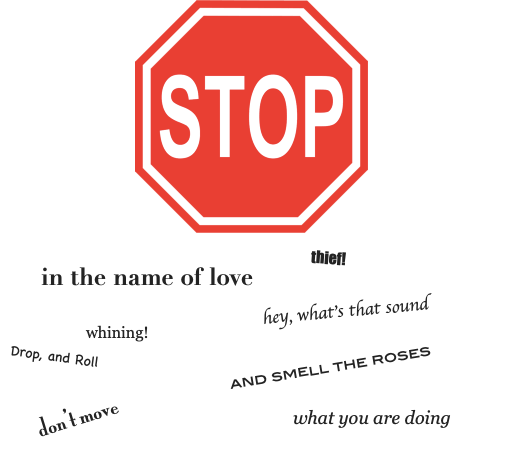
If you haven’t figured out by now, geometry is very visual. And in my mind, this is a main goal of the course: teaching you how to see and think geometrically.
You can look at a stop sign, and if you are driving, hopefully you will stop. But you can also look at a stop sign and see a regular octagon, then notice the various symmetries (there are a bunch, count them the next time you are at a stop sign and if the car behind you honks, well, tell them to chill out because you were thinking geometrically). And then you may dissect the octagon into eight isosceles triangles, or a central square surrounded by four rectangles and four right isosceles triangles.
Another aspect of examining objects geometrically is thinking about how the figure might change and what properties change and what properties stay the same. I’m going to throw in activities at various times that ask you to think in this way.
There are lots of geometry drawing software options that let you dynamically change a figure. I’m going to explain the activities using the Geogebra website. You may use Desmos, TI-Nspire, Geometer Sketchpad, or another dynamic drawing app. Hopefully you’ll be able to follow along with whatever software you happen to be using.
Open https://www.geogebra.org/ and click “Start Calculator”.
Click the dropdown menu at the top and switch to a blank “Geometry” page. There are many more tools than what is shown at first, so click MORE to show most of the tools that we will be using (there are tons more, but that’s for another day).
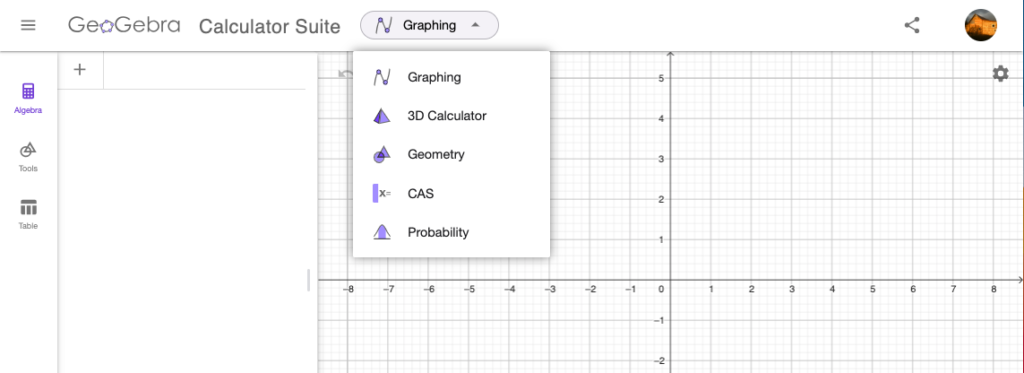
Draw a triangle and label the vertices A, B, and C.
a. In the basic tools section, tap on the Point tool. ![]()
b. Tap once on the screen to create the first point, A, again to create point B, and once more to create point C.
c. Switch to the Polygon tool and tap each point the first point again to close the polygon.
Construct the midpoints of sides and
. Label the midpoints M and N.
a. In the left side tools menu, scroll down a little to find the Construct section. The first tool within that section is Midpoint or Center. ![]() Select that tool.
Select that tool.
b. Tap on segment then segment
.
c. I want to pause here so that you can notice a couple things: first, it automatically labeled the points D and E. Which is fine if that’s what you want. I want to show you how to relabel figures. Tap on point D to highlight it. Then type Shift-M. A pop-up window Rename comes up asking for a new name for point D. Tap OK to confirm.
d. Repeat step C to rename point E. Name it point N. Does it really matter what the points are called? No, it doesn’t. But I wanted to show you how to do it and to distinguish these new points as very different from A, B, and C.
e. The other aspect to notice is the color of these new points. The new points are colored dark grey whereas the original points were colored blue. “Why?” you ask. Let me tell ya…
On the left tool menu, scroll up and tap on the Move tool ![]() (you can also do this by typing the “Esc” key). Drag point A around the screen. Drag point B around the screen. Drag point M around the screen. Hah! Didn’t move, did it?
(you can also do this by typing the “Esc” key). Drag point A around the screen. Drag point B around the screen. Drag point M around the screen. Hah! Didn’t move, did it?
Point M and N are called “Dependent Objects” because their position is dependent on the location of points A, B, and C. A, B, and C are called “Free Objects” because they can be freely moved around. Notice that when you drag the free points the dependent points change dynamically.
Draw a segment from M to N. This is called the midsegment of ∆ABC.
a. In the left Tool section, find the Segment tool. ![]() Then tap on point M and N.
Then tap on point M and N.
Time to start hypothesizing… This is a part of mathematics that a lot of students don’t think about. Mathematicians haven’t just dreamt up the rules of math. They investigate different situations and try to see what characteristics change and which stay the same. Then they make a hypothesis about the idea and try to prove or disprove the idea. The investigative aspect of math is much like a scientist doing an experiment.
Drag around all the points A, B, and C. Make sure you move all of them. In what instances does the midsegment change? When does it not change?
Can you think of two different characteristics of the midsegment of a triangle? There are more than two. But to start just try to focus on and
.
I think …
“The midsegment is always
_____________________________ and _________________
_______________________ with respect to .”
How can you check if your ideas are correct?
Measure the lengths of segments and
.
a. In the left Tool section, scroll down until you see the “Measure” section then tap on “Distance or Length”. ![]()
b. Tap on segments and
to see their lengths.
c. Drag the free points A, B, and C around to see how their lengths change.
Perhaps this confirms one hypothesis you may have had. The bigger question then is “Why?”. Why does the property stay true? How do we know that it will always be true? Not just for all the triangles that you can make on your screen, but for all triangles that exist.
Measure the slopes of segments and
.
a. In the left Tool section, scroll down to the bottom where it says “LESS” and “MORE”. Yes, there are even more tools. Tap on “MORE”.
b. Scroll back up to find the “Measure” section again. One of the new tools allows you to measure the slope of lines and segments. Tap on “Slope”. ![]() Then tap on
Then tap on and
. It shows a little triangle representing the rise and run and it gives the value of the slope calculation
.
Does this confirm another hypothesis that you may have had about the midsegment? Drag the free points of the triangle to determine if the property holds true or if it changes depending on which points are being dragged.
Make at least one other hypothesis about segments or angle measures in the figures. Are there any pairs of segments or angles that must always be congruent? Try different possibilities: what if the original triangle is equilateral or isosceles?